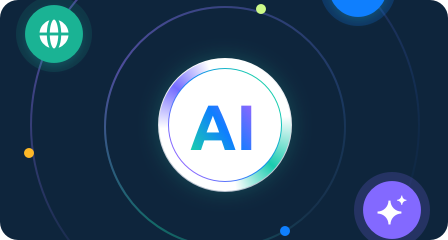Opera Browser Proxy Configuration Guide
Before configuring the proxy, please purchase a proxy [Residential Proxy Purchase Tutorial], and extract the IP address [IP Address Extraction Tutorial].
Here, we use an example of setting up and using residential proxy account and password extracted IP.
1. Click here to install Opera. Open Opera, click the red "O" icon in the top left corner (Opera menu).

2. Then click "Settings" at the bottom.

3. In the search box on the right side, search for "proxy" and click "Open your computer's proxy settings." This will open the computer's network and internet settings page.

4. Click "Proxy".

5. Enable "Use a proxy server."

6. Enter the generated "Address" and "Port" you just copied, then click "Save" at the bottom. (Note: The option "Don't use the proxy server for local (Intranet) addresses" is primarily used to ensure that the proxy does not interfere with your access to local network resources (e.g., company intranet or local devices). If you only want the proxy to be used for accessing external websites without affecting the local network connection, it is recommended to check this option. If you need the proxy to cover all traffic, including access to the local network, do not check this option.)

7. After the settings are complete, open the browser window and visit an IP address detection website. In the pop-up window, enter the sub-account name and password, and click "Log In."

8. Confirm if the displayed IP address has changed to the proxy server's IP address. Finally, visit other websites to test the connection, ensuring that everything is working correctly.