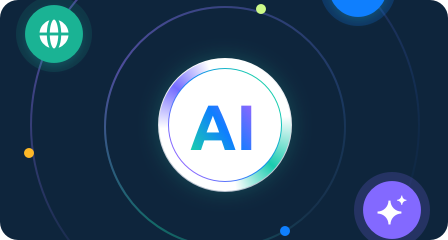Bit Browser Proxy Configuration Guide
Before configuring the proxy, please purchase a proxy [Residential Proxy Purchase Tutorial] and extract the IP address [IP Address Extraction Tutorial].
1. First, click here to download and install BitBrowser. After opening BitBrowser, register and log in to the software.

2. Go to the "Browser Profiles" tab in the backend, and click "Add."

3. Customize a window name, then select the account platform and the platform you need to use from the list.

4. Click on the IP section on the left, and under "Method," choose "Custom." Select the appropriate Lookup Channel, using "IP-API" as an example. In the "Type," choose HTTP. Paste the generated proxy server and port number, username, and password into the proxy information. Then click "Check Proxy." After checking, the right side will display the IP address provided by the proxy server. Once successful, click "Confirm" to go back to the homepage.

5. On the homepage, click on the window you just created, and click "Open."

6. The proxy server's IP address will be displayed. Confirm if the displayed IP is correct, and visit other websites to test the connection, ensuring everything is working correctly. If successful, your setup is complete.