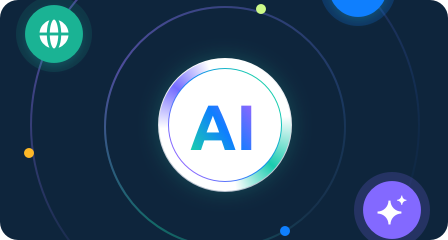V2Ray Proxy Configuration Guide
Before configuring the proxy, please first purchase the proxy[Residential Proxy Purchase Tutorial] and extract the IP address [Proxy IP Extraction Tutorial] .
V2Ray is an open-source proxy tool that supports multiple protocols. It is compatible with various operating systems, including Windows, macOS, Linux, Android, and iOS.
Here, we use Windows as an example and the residential proxy extracted using the account and password.
V2Ray: https://github.com/2dust/v2rayN
- Click here to download the V2Ray installation package. Select the appropriate version based on your operating system. After installing V2Ray, open the application.
- Click on "Servers," then click on “Add [SOCKS] Server” or “Add [HTTP] Server.” In this case, we’ll use “Add [HTTP] Server” as an example.
- Then paste the generated proxy server, port number, username, and password into the proxy settings. Click "OK" to confirm.
- Below, select “Auto Configure System Proxy” for the system proxy, and choose “V3-Global” for the routing.
- Finally, visit an IP address detection website to confirm whether the displayed IP address has changed to the proxy server's IP.
Proxyifier Proxy Setting 
CONTACT US
[email protected]CONTACT US
[email protected]Smart Innovation Technology LimitedUNIT1021, BEVERLEY COMMERCIAL CENTRE, 87-105 CHATHAM ROAD SOUTH, TSIM SHA TSUI, KOWLOON
This website uses cookies to improve the user experience. To learn more about our cookie policy or withdraw from it, please check our Privacy Policy and Cookie Policy.