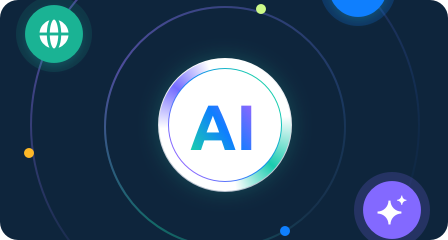How to Re-enable Website Notification Permissions
Sometimes, we may accidentally disable notification permissions for a website in the browser, causing us to miss important alerts. If you want to restore notification permissions for a website, the process varies depending on the browser you're using. Below are detailed guides for major browsers to help you re-enable website notifications.
Google Chrome
Method 1: Modify Permissions from the Address Bar
1. In Chrome, click the icon to the left of the address bar (or the site info icon) and select "Site Settings."
2. In the pop-up menu, find the "Notifications" option. If it shows "Blocked," click it and select "Allow."
Method 2: Adjust from the Settings Center
1. In the address bar, type chrome://settings/content/notifications and press Enter to go to the notification settings page.
2. In the "Blocked" list, find the relevant website, click the delete button or change the setting to "Allow."
3. Refresh the page to enable website notifications.
Mozilla Firefox
Method 1: Modify Permissions from the Address Bar
1. Click the lock icon to the left of the address bar.
2. In the pop-up menu, find the notification settings and add the website to the allowed list.
Method 2: Adjust from Firefox Settings
1. In the address bar, type about:preferences#privacy and press Enter to go to the privacy settings.
2. Scroll down to the "Permissions" section and click "Settings" next to "Notifications."
3. In the "Blocked" list, find the website, click delete or change the setting to "Allow."
4. Save the changes and refresh the page.
Microsoft Edge
Method 1: Modify Permissions Directly from the Address Bar
1. Visit the target website, click the lock icon to the left of the address bar, select "Site Settings," and find "Notifications."
2. In the "Notifications" section, select "Allow."
Method 2: Adjust from Edge Settings
1. In the address bar, type edge://settings/content/notifications and press Enter to go to the notification settings page.
2. In the "Blocked" list, find the website, click delete or change the permission setting.
3. Refresh the page to ensure the changes take effect.
Safari (Mac Users Only)
Method 1: Modify Site Settings
1. Open Safari, click the Safari menu in the upper left corner > "Preferences."
2. Go to the "Websites" tab and find the "Notifications" section.
3. In the list on the right, find the website and change the notification permission to "Allow."
Method 2: Clear Website Data (If Method 1 Doesn't Work)
1. In Safari's Preferences, go to the "Privacy" tab.
2. Click "Manage Website Data," find the website, and delete its data.
3. Revisit the website and allow the notification request.
Conclusion
Although the settings process may differ slightly across browsers, you can generally adjust the notification permissions by clicking on the address bar icon or accessing the browser's settings. If you're unsure whether the notification permissions have been restored, make sure to refresh or reload the website to confirm that notifications have been successfully enabled.
We hope this guide helps you easily restore website notification permissions! If you have any questions, feel free to leave a comment.